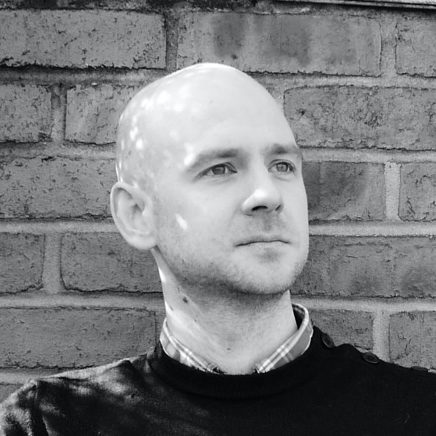Update: The css method of removing / hiding the related bar no longer works. See the new (javascript only) fix at bottom of this post.
Google recently released a new browser extension for Internet Explorer and Google Chrome called Google Related. I’m sure it will be coming to Firefox soon.
The extension adds a bar to the bottom of some website which shows things like maps, video, images, reviews and related websites.
To get the bar to show at the bottom of your browser Google injects an iframe at the end of your body tag which is positioned with css to always sit at the bottom of your browser and has a high z-index to ensure it always sits above everything else on the page.
No longer working css fix
The beauty of Google Related using an iframe in your own pages html is that you can hide it using a single css declaration. For now it’s as simple as…
iframe.grelated-iframe {
display: none;
}
…although in the future, if Google get wise to webmasters hiding their Google Related bar you may need to do something like
iframe.grelated-iframe {
left:-99999px !important;
display: none !important;
}
Update November 2011
Google no longer makes it easy to hide the tool using css. They’ve ensured every css property you could use to hide the iframe is forced as !important.
The only option left (if you still want to hide the bar) is to use javascript to hide or remove the element.
I’m suggesting a setInterval incase Google does an update which keeps trying to reshow / add the iframe.
I’m suggesting ‘none !important’ because it’s the highest selector value you can add and least likely to be replaced by other css on the page or that Google choose to inject.
setInterval(function()
{
var ifr = document.body.getElementsByTagName('iframe'), l = ifr.length;
for(var a = 0; a < l; a++)
{
if(ifr[a].src.match(/^http:\/\/www\.gstatic/))
{
ifr[a].style.display = 'none !important'
}
}
},1000);
That javascript will check all iframes in the page once every second to see if it’s the pesky Google related bar by checking the url (which may need updating in the future!) and hides it if it does.
If you’re unsure of what to do with the javascript code, copy the JavaScript above and paste it into a .js file which is included on every page of your site, or copy the whole next code chunk and paste it just before the closing body tag of your page.
<script type="text/javascript">
setInterval(function()
{
var ifr = document.body.getElementsByTagName('iframe'), l = ifr.length;
for(var a = 0; a < l; a++)
{
if(ifr[a].src.match(/^http:\/\/www\.gstatic/))
{
ifr[a].style.display = 'none !important'
}
}
},1000);
</script>
If you use jQuery on your site then the following will do something very similar:
setInterval(function()
{
$('body > iframe[src^=http://www.gstatic]').css({display:'none !important'});
},1000);