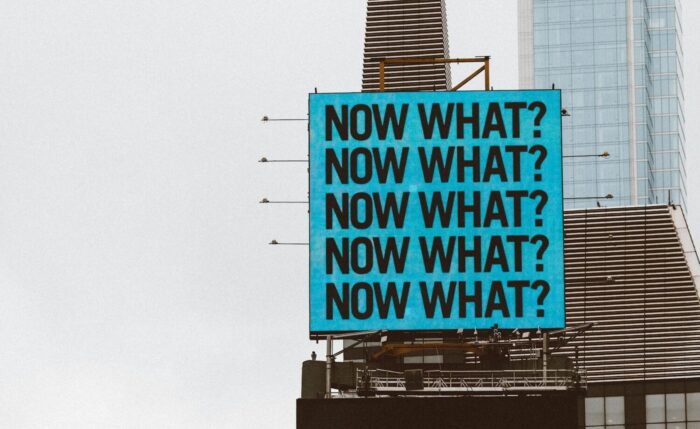Most agency teams hate retrospectives. The hour or more spent reviewing the sprint or project they’ve just completed doesn’t do what it promises, and the delivery team can often think of 100 better things to use their time on.
I realised this several years ago. Retrospectives are about a team inspecting current ways of working and adapting them to remove the failures or impediments, but who they’re not great for is:
- Agencies who change teams around often (dynamic teaming / fluid teaming)
- Teams who haven’t worked together long
- Teams who haven’t experienced success at improving their own approach to work
Even when the session goes well, the outputs of retrospectives are often unwieldy, badly defined and so nobody wants to take ownership of the actions.
The actions themselves are never as important as the endless billable work, and so nobody encourages the changes to happen — unless something falls over / fails badly.
The alternative is the micro retrospective. It helps teams who aren’t currently achieving ongoing improvement to dip their toe in the water and experience success with it.
They may then move on to a more detailed form of ongoing improvement once they build the muscle up.
I wrote more about micro retrospectives on the Agency Tactics Substack. I’d love to know what you think.