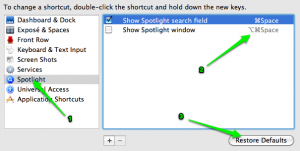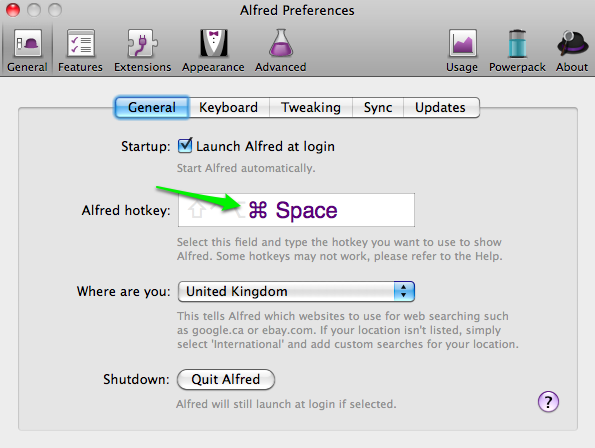Every time I upgrade OS X something breaks with apache or php or both.
The steps for me to fix it this time was…
* Open your httpd.conf file
* uncomment the Load php5 module
* uncomment the load vhosts module
in etc/apache2/users
* duplicate Guest.conf to harrybailey.conf – replace harrybailey with your username obviously
* edit harrybailey.conf to read:
<Directory "/Users/harrybailey/Sites/">
Options Indexes MultiViews
AllowOverride All
Order allow,deny
Allow from all
</Directory>
Note: as Michal mentions below you may want to add +FollowSymLinks to your options too. This allows the system to follow any symbolic links you have set up.
AGAIN – replace harrybailey with your username.
* save the file
You may also get a php error which includes…
“It is not safe to rely on the system’s timezone settings”
The fix for that is
* navigate to /etc/ and rename php.ini.default to php.ini
* edit your new php.ini file – find “;date.timezone = ” (no brackets)
* update it to read “date.timezone = Europe/London” (no brackets) – if you aren’t on GMT then find your relevant timezone string and use that
* save the file
* open terminal
* submit the line:
sudo apachectl restart
That did it for me. Hopefully it will do it for you too.
I was first seeing the default html file in the /Library/Webserver/Documents folder
I was then seeing 403 errors for all vhosts that I has setup
Personally I saw these problems after upgrading from Lion (10.7) to Mountain Lion (10.8)