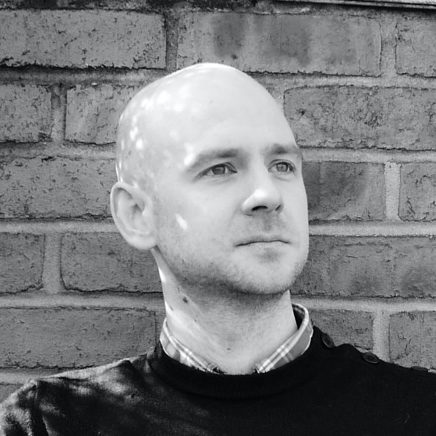You can easily change ‘Harry wrote:’ to ‘On 25/09/09 15:34 Harry Bailey replied with:’ by following these simple steps.
Close Postbox. That’s right, shut it down before you carry on.
Backup and then open your prefs.js profile file which can be found here:
Mac OS X: ~/Library/Application Support/Postbox
Vista: Users\username\AppData\Roaming\Postbox
WinXP: Documents and Settings\username\Application Data\Postbox
You backed it up? No? Do it now and then carry on.
Now search for the string ‘mailnews.reply_header_type’. Found it? Edit it to the following. Not found it? Add the following…
// Change the reply header
// 0 - No Reply-Text
// 1 - "[Author] wrote:"
// 2 - "On [date] [author] wrote:"
// 3 - User-defined reply header. Use the prefs below in conjunction with this:
user_pref("mailnews.reply_header_type", 3);
// If you set 3 for the pref above then you may set the following prefs.
user_pref("mailnews.reply_header_authorwrote", "%s replied with");
user_pref("mailnews.reply_header_ondate", "On %s");
user_pref("mailnews.reply_header_separator", " ");
user_pref("mailnews.reply_header_colon", ":");
// The end result will be [authorwrote][separator][ondate][colon]
Now you can go crazy with funny reply header text whenever you feel the need.
[carousel keywords=”mac tips” tag=”fetchit-21″]