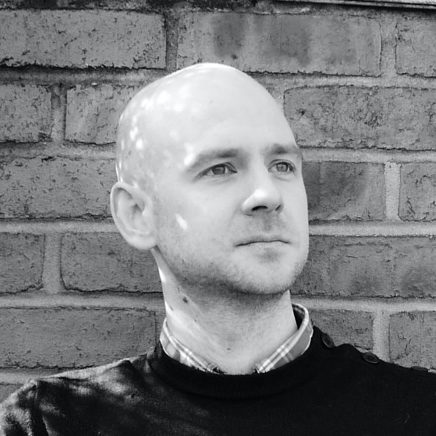If you need to add a new record to a Route53 hosted Zone it can be clunky to log in, browse to the right place and manually add your record each time.
If you’re already using some elements of aws or eb command line functionality then this might just be a small step for you which simplifies a currently manual process.
The aws route53 tools are far more powerful than I will cover here. You could add multiple records in a single request. You could updated existing records, or even toggle certain records.
Hopefully this article and the links are enough to get you on your way.
Now the guides generally tell you to create and use a .json file to pull in your config when running the command line, but where the command is simple and you might want to document it, or share it, it’s easier if the whole thing is a single line. If you want to use a .json file then check out the AWS docs for that.
My initial need was to add a single new subdomain to a domain which has many records. Rather than log in and add the record each time, now it’s part of a flow of other command line requests and means less context switching. Opening a browser for any reason can lead to distraction.
I am however not adding a standard ‘A’ record. I’m actually pointing to an Application Load Balancer so I’ll show you the differences for that below.
The first thing you’ll need to do is confirm you have aws command line tools set up and with permissions for the account you’ll be making changes for. Confirmed? Continue…
aws route53 list-hosted-zones
Find the relevent zone in the list and make a note of the final part of the Id from the last forward slash.
Now we’re going to CREATE in our examples but you can also DELETE or UPSERT (update if exists, insert otherwise).
You can also CREATE all sorts of other records, but we’ll stick to ‘A’ for now as it’s a pretty popular record to add.
Take the following and replace the hosted zone id with the code part taken from above after the forward slash. Replace the domain name with yours, replace the subdomain with the one you want to add.
aws route53 change-resource-record-sets --hosted-zone-id BD55*****RS2 --change-batch '{"Changes": [{"Action": "CREATE","ResourceRecordSet": {"Name": "example.com","Type":"A","ResourceRecords": [{"Value": "subdomain.example.com"}]}]}'And then run it. You can optionally add a comment, TTL and other details. See the docs for that.
Hopefully if you got the zone id right and the details in the right place, you’ll now have a new record in your route53. You can check with:
aws route53 list-resource-record-sets --hosted-zone-id BD55*****RS2
Aliases
If you want to point to an Alias—for example to point to a load balancer—you’ll first need to confirm the details of the loadbalancer to point to.
Here we’re specifically looking for the ‘hosted zone id’ and the ‘DNS Name’.
aws elbv2 describe-load-balancers --region [The Region]
… switch out the region above first. You should then be shown a list of your load balancers. Match the one you need to point to by its code. I actually looked at my existing DNS records to find that using the list-resource-record-sets method above. Then copy the Hosted Zone ID and the DNS Name for it somewhere safe.
The code when an alias is involved contains little more information. In the following you’ll need to replace…
- the
hosted-zone-id with that of your domain - the
HostedZoneId with that of your load balancer - the domain
Name - the
DNSName of your load balancer - the true / false value for
EvaluateTargetHealth
aws route53 change-resource-record-sets --hosted-zone-id BD55*****RS2 --change-batch '{"Changes": [{"Action": "CREATE","ResourceRecordSet":{"Name": "subdomain.example.com","Type": "A","AliasTarget":{"HostedZoneId":"AC22*****UE7","DNSName": "dualstack.awseb-awseb-Lptg*****fDJ-203*****13.eu-west-1.elb.amazonaws.com","EvaluateTargetHealth": false}}}]}'Run the above and you’ll be shown basic details about the new record. Again you can run the list-resource-record-sets line above to confirm it’s been created.
Hopefully that’s enough to get you started and you can move on to other options using the official AWS docs. You can also put batches of changes into a .json file if you’d like to CREATE multiple records at a time.